Frontier will usually supply it's customers with one of the following modems.
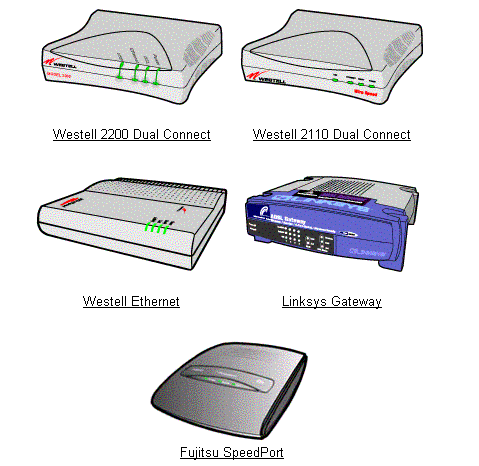
Each Modem is supplied with these similar components ( this will change with different models):
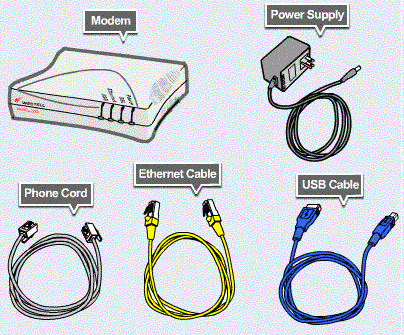
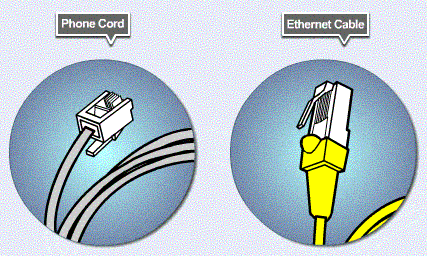
The initial setup of all modems is the same, but to insure that the installation is correct refer to the manual that was provided with the modem.
1) Make sure the phone cord is plugged into the "Line" connection on the back of the modem, and is also plugged into the wall jack.
***IMPORTANT*** make sure there is no filter between the modem and the wall jack
2) Connect the ethernet cable to the "Ethernet" connection on the back of the modem and plug the other end to the Network Interface Card (NIC) on the back of the computer
***If you do not have an NIC you may use the USB cable instead, but you will have to install the drivers for it off of the CD provided with your modem. If you do have a NIC then it is reccomended that you use this instead of the USB connection; the USB connection will give a slower connection and is less stable then the ethernet connection. Never use both cables. The connection will not work.
3) Lastly connect the power cable to the power outlet in the back of the modem and plug the AC adapter into a surge protector with the rest of your computer equipment. If there is a power switch on your modem make sure that it is also turned on.
***Note: if you want to install a router, hub, or switch to connect multiple computers please refer to the manual provided with your equipment.
Pick your operating system.
If you do not know what operating system is installed on your PC computer please follow the below directions to find out.
Click "Start"
Click "Run"
Type in "winver" without the quote marks
Click "Ok"
The window that comes up will display the version of Windows installed on your computer.